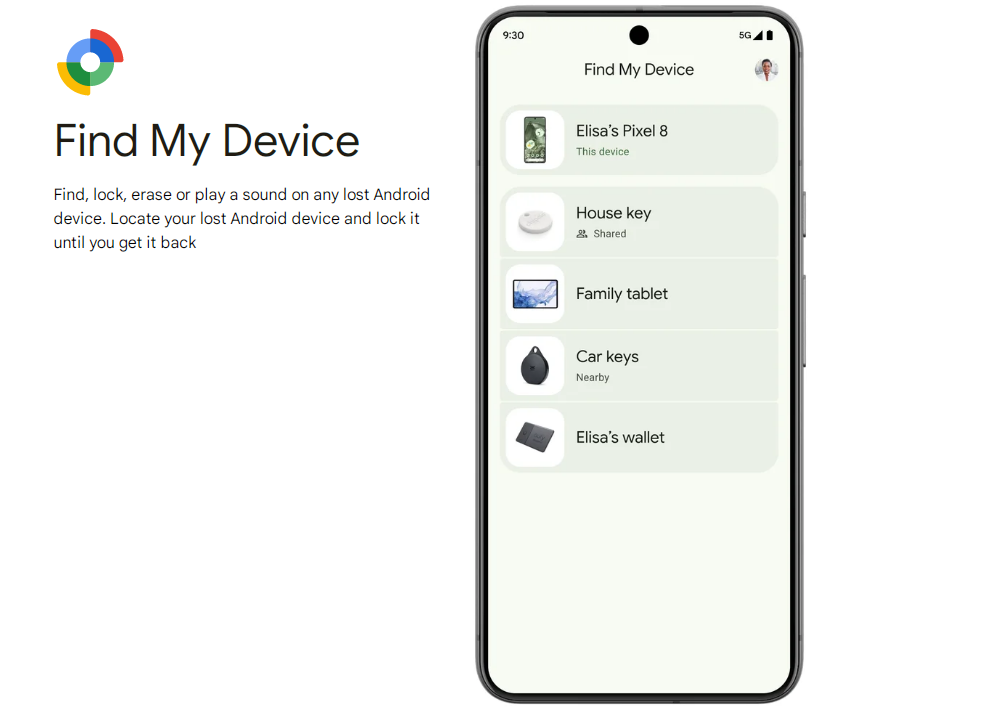Essential Tips to Know Before Using Google Find My Device
Google's "Find My Device" was created in response to the growing need for device security in an increasingly mobile-driven world. As smartphones and tablets became integral parts of daily life, users sought a reliable way to protect their data and locate their devices if lost or stolen. Here’s a look at the key factors behind the creation of Find My Device:
1. Widespread Use of Mobile Devices
With mobile devices becoming essential for personal and professional activities, they hold a large amount of sensitive data, including photos, contacts, and even financial information. Losing a device meant more than just a hardware loss; it introduced serious risks of data theft and privacy breaches. Recognizing this, Google developed Find My Device to help users protect their data and improve the chances of recovering lost devices.
2. Demand for Built-in Security on Android
Early Android users had to rely on third-party anti-theft apps, which, while helpful, often faced compatibility and privacy issues. Google saw the need for a native solution within the Android ecosystem that could give users control over lost devices without requiring additional apps. Find My Device answered this need, offering essential features like device tracking, remote locking, and data wiping directly through Google’s built-in services.
3. Focus on Data Privacy and Security
Concerns about data security and privacy were mounting as more people used mobile devices to store personal information. Google aimed to provide Android users with a tool to secure their data if their device was lost or stolen. With Find My Device, users could remotely lock or erase their device, reducing the risk of unauthorized access to personal data.
4. Integration with the Google Ecosystem
By linking Find My Device to users’ Google accounts, Google created a seamless experience where users could locate their devices via any browser or through the Find My Device app on Google Play. This integration not only made it easier for users to find lost devices but also strengthened user engagement within the Google ecosystem.
5. Competition with Apple’s Find My Service
Apple’s Find My service had set a high bar for device recovery, creating an expectation among Android users for a similar level of security and functionality. Google responded by creating Find My Device, offering Android users a powerful, built-in way to locate, lock, and secure lost devices. This brought Android on par with Apple in terms of device recovery and enhanced Google’s competitive edge in the mobile market.
In sum, Google created Find My Device to address user needs for enhanced device security, data protection, and seamless integration within its ecosystem. By building this functionality into Android, Google helped users safeguard their information and improved Android’s reputation as a secure, user-friendly platform.
What is Google Find My Device? How to Enable It?
Google Find My Device is a tool that helps you locate, lock, or erase your Android device remotely if it gets lost or stolen. It's a built-in feature for most Android devices, providing an easy way to protect personal data and track down a missing device.
Key Features of Google Find My Device
- Locate: Find your device on a map based on its last known location.
- Play Sound: Make your device ring at full volume, even if it’s on silent mode, to help you find it nearby.
- Secure Device: Lock your device with your PIN, pattern, or password, and display a message with a contact number on the lock screen.
- Erase Device: Wipe all data on your device if you believe it’s permanently lost or stolen. This action is irreversible.
How to Enable Find My Device
- Open Settings on your Android device.
- Go to Security or Google > Security.
- Tap Find My Device and switch it On.
- Ensure that Location is enabled in your device settings for more accurate tracking.
- Sign in to your Google Account on the device. This account will allow you to access Find My Device remotely.
Once set up, you can access Find My Device from any browser by visiting Find My Device or by using the Find My Device app on another Android device. Just log in with the Google account linked to the lost device.
Requirements for Find My Device to Work
- The lost device must be turned on.
- It needs to be connected to Wi-Fi or mobile data.
- Both Location and Find My Device must be enabled on the device.
By enabling Find My Device, you can quickly locate your Android devices, protect your data, and have peace of mind knowing you have options if they ever go missing.
What's the Difference Between Find My Device and Apple’s Find My?
Both Google’s Find My Device and Apple’s Find My are powerful tools designed to help users locate, lock, or erase their devices remotely if they’re lost or stolen. However, there are some significant differences between them, mainly due to the different ecosystems of Android and iOS. Here’s a breakdown of the differences:
1. Device Compatibility
- Find My Device: Exclusively for Android devices, including phones, tablets, and some Android-supported accessories like Wear OS smartwatches.
- Apple’s Find My: Works with all Apple devices, including iPhone, iPad, Mac, Apple Watch, and even items like AirPods and AirTags (which use a broader network of nearby Apple devices to locate).
2. Network Coverage and Tracking
- Find My Device: Relies mainly on Wi-Fi, GPS, and cellular data for tracking. It requires the device to be turned on and connected to the internet to report its location. If the device is offline, you won’t be able to track it until it reconnects.
- Apple’s Find My: Uses a broader Find My network, leveraging nearby Apple devices to help locate your device even when it’s offline. With features like Bluetooth-enabled crowdsourced tracking, other Apple devices nearby can help pinpoint the lost device’s location, even if it’s not connected to the internet.
3. Offline Tracking
- Find My Device: Generally requires the device to be online to locate it. If the device is offline, you can see its last known location, but no real-time updates will be available until it reconnects.
- Apple’s Find My: Allows offline tracking by creating a mesh network of Apple devices that communicate with each other. This means you can still get updates on your device’s location even when it’s offline.
4. Additional Security Features
- Find My Device: Offers standard security features such as remote locking, erasing, and displaying a message or phone number on the lock screen.
- Apple’s Find My: Includes additional security features like Activation Lock, which prevents anyone else from using or resetting the device without the owner’s Apple ID credentials. Activation Lock makes it extremely difficult for anyone to use a lost or stolen iPhone.
5. Integration with Other Devices
- Find My Device: Integrates with the Google ecosystem, allowing users to locate their Android devices from a web browser or another Android device.
- Apple’s Find My: Extends beyond just iOS devices to include Macs, AirPods, Apple Watch, and even third-party items that are compatible with the Find My network. The entire network is accessible from any Apple device or iCloud.com, giving Apple users more options for finding lost items.
6. Additional Item Tracking
- Find My Device: Primarily focused on Android smartphones and tablets, with limited support for accessories.
- Apple’s Find My: Extends to Apple accessories and third-party items with the Find My network. Apple’s AirTag can be attached to personal items like keys and bags, making it easier for users to keep track of non-digital belongings.
7. User Interface and Accessibility
- Find My Device: Available as a standalone app on Google Play and a web version, offering a simple, straightforward interface.
- Apple’s Find My: Comes pre-installed on all Apple devices and is deeply integrated into iOS, macOS, and iCloud. It offers a more unified experience for Apple users.
Summary Table
| Feature | Google Find My Device | Apple’s Find My |
|---|---|---|
| Compatibility | Android phones, tablets, Wear OS devices | iPhone, iPad, Mac, AirPods, AirTag, Apple Watch, third-party items |
| Network Coverage | Online (Wi-Fi, GPS, cellular) | Find My network (online and offline tracking) |
| Offline Tracking | Limited | Extensive (via Find My network) |
| Security | Remote lock, erase | Remote lock, erase, Activation Lock |
| Integration | Google ecosystem | Apple ecosystem |
| Additional Tracking | Limited | AirTags, third-party items |
| User Interface | App and web | Built-in app, iCloud web access |
Both tools are powerful but tailored to their respective ecosystems. Apple’s Find My generally provides more advanced tracking options, especially offline, due to its vast network of interconnected devices. However, Google’s Find My Device offers essential tracking and security features, making it highly effective for Android users. The best choice depends largely on the devices you use and your preferred ecosystem.
Which Android Devices Support Find My Device?
Google’s Find My Device is generally compatible with most Android devices running Android 4.0 (Ice Cream Sandwich) or newer. However, there are some specific requirements and device types that may impact full functionality:
1. Supported Device Types
- Smartphones and Tablets: Most Android smartphones and tablets from brands like Samsung, Google Pixel, OnePlus, Motorola, Xiaomi, and more support Find My Device.
- Wear OS Devices: Many Wear OS smartwatches can be tracked through Find My Device, though some models may have limited functionalities, such as only being able to ring the watch but not lock or erase it.
- Laptops (Chromebooks): Chromebooks are managed through a separate service called Find My Chromebook or Google’s Chrome Management rather than Find My Device.
2. Requirements for Compatibility
To use Find My Device on an Android device, it must meet the following criteria:
- Android 4.0 or Later: Most devices running Android 4.0 or newer support Find My Device.
- Google Account Sign-In: The device must be signed in to a Google account to link with the Find My Device service.
- Location Services Enabled: Enabling Location services improves accuracy.
- Internet Connectivity: The device should be connected to Wi-Fi or mobile data to report its location.
- Find My Device Enabled in Settings: The feature must be turned on through the device settings under Security or Google > Security > Find My Device.
3. Exceptions and Limitations
- Huawei Devices: Due to restrictions on Google services in recent Huawei models, Find My Device may not work on these devices. Users may need to use Huawei’s native device locator feature.
- Custom ROMs: Devices running custom Android ROMs or lacking Google Mobile Services (GMS) may not support Find My Device.
- Devices with Limited Google Services Access: Some Android devices sold in regions with limited or no Google services might not support Find My Device.
4. Checking If Your Device Supports Find My Device
You can verify support by:
- Checking in Settings: Go to Settings > Google > Security > Find My Device to see if the option is available.
- Testing through the Find My Device App: Download the Find My Device app from the Google Play Store and sign in to confirm compatibility.
When choosing between Google’s Find My Device and third-party anti-theft apps on Android, it helps to consider each option’s features, ease of use, and security. Here’s a breakdown of how these solutions compare to help you decide which might be better for your needs:
1. Core Features
Google’s Find My Device
- Locate Device: Real-time location tracking on a map when the device is online.
- Play Sound: Makes the device ring, even if it’s in silent mode, to help locate it nearby.
- Lock Device: Allows you to remotely lock the device and display a message or contact number.
- Erase Device: Allows you to permanently wipe data if the device can’t be recovered.
- Integration with Google Account: Built into the Android system and accessible through a Google account.
Third-Party Anti-Theft Apps
- Extended Location Features: Some apps, like Cerberus and Avast Anti-Theft, offer advanced tracking, such as location history and geofencing alerts.
- Intruder Selfie and Remote Camera Activation: These apps often allow you to take photos or videos of anyone trying to unlock your device.
- SIM Card Change Alert: Alerts you if the SIM card is removed or replaced, helping identify if the phone has been tampered with.
- Backup and Remote Data Retrieval: Many third-party apps offer remote data backup and retrieval, which Find My Device does not provide.
- Multiple Device Management: Some apps support tracking multiple devices under one account or management console.
2. Ease of Use
Google’s Find My Device
- Built-In and Simple Setup: Easily accessible under Google account settings, with minimal setup required.
- No Extra App Required: Can be accessed from any browser or through the Find My Device app on Android without needing additional software.
- User-Friendly Interface: Designed to be straightforward and easy to navigate, with a simple interface.
Third-Party Anti-Theft Apps
- Separate Download and Setup: Requires downloading and setting up the app, often with multiple settings to configure.
- Learning Curve for Advanced Features: Some third-party apps have a lot of customization options, which can be beneficial but may take time to understand.
3. Cost
Google’s Find My Device
- Free: Completely free to use with a Google account and without any in-app purchases or premium options.
Third-Party Anti-Theft Apps
- Free and Paid Options: Most apps offer a free version with limited functionality and a premium version with full features. Paid versions typically range from a few dollars per month to a one-time fee.
4. Privacy and Security
Google’s Find My Device
- Reliable and Secure: Managed by Google, ensuring high security and reliable updates.
- Data Privacy: Since it’s directly tied to Google, data handling aligns with Google’s privacy policies, and there’s no sharing with third parties.
Third-Party Anti-Theft Apps
- Privacy Varies by Developer: Some third-party apps collect additional data or have less rigorous security policies, so choosing a reputable provider is crucial.
- App Permissions: These apps often require extensive permissions, such as access to cameras and microphones, which might raise privacy concerns for some users.
5. Compatibility and Device Support
Google’s Find My Device
- Standard on Most Androids: Works seamlessly on any Android device with Google services (Android 4.0 and above).
- Limited to Android: Only works on Android smartphones and tablets, with some limited functionality on Wear OS watches.
Third-Party Anti-Theft Apps
- Broader Device Compatibility: Some third-party apps support a wider variety of devices, including Android tablets, smartwatches, and even integration with Windows and iOS in some cases.
- Cross-Platform Options: Certain apps allow users to track multiple devices across platforms, useful for those with both Android and iOS devices.
Summary Table
| Feature | Find My Device | Third-Party Anti-Theft Apps |
|---|---|---|
| Basic Tracking & Security | Location, lock, sound, erase | Location, lock, sound, erase, plus more |
| Additional Features | Limited | Geofencing, intruder selfie, SIM alert |
| Ease of Use | Built-in, easy to use | Varies by app, typically requires setup |
| Cost | Free | Free and paid options |
| Privacy & Security | Google-managed, no third-party data | Varies, check developer reputation |
| Compatibility | Android only | Broader device and cross-platform options |
If you are interested in Dual-Compatible Tracker which can works with Both Google Find My Device and Apple Find My
Please reach out to our sales department to request a sample. We look forward to helping you enhance your tracking capabilities.
Contact alisa@airuize.com to inquiry and get sample test
Post time: Nov-06-2024